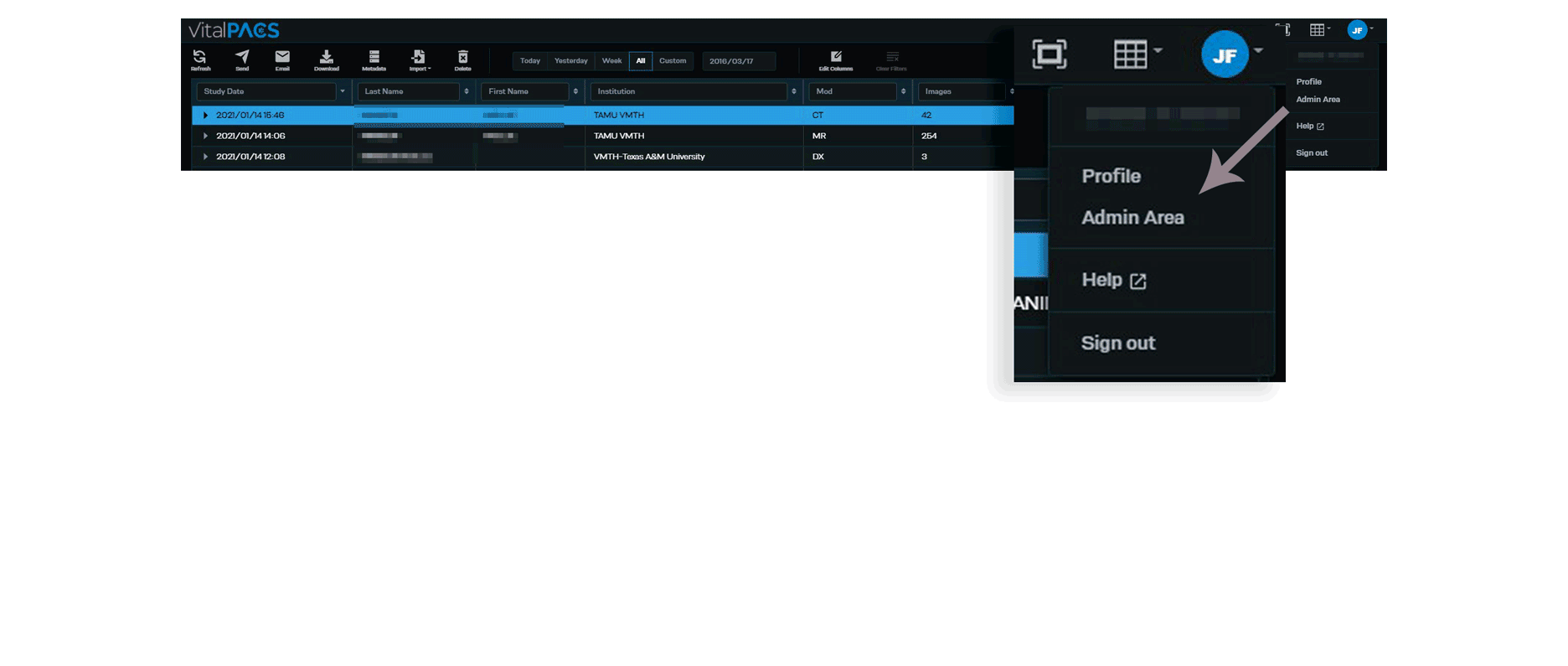Lock User Account
The Admin may disable or enable a locked User account.
From the upper right hand corner activate the drop down menu with a click. Navigate to the User Profile and activate the drop down menu with a click. Select Admin Area to view the options available to the Admin.
The page will default to the Location Activity
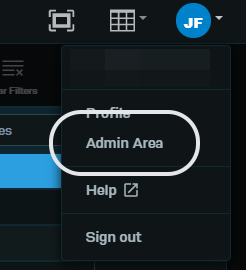
Select Users from the left hand menu then select the padlock button from the far right of the user to lock.
A pop up message appears to verify the user account has been locked and a red Locked notification appears in the status column for the user.
To remove the lock, simply click the padlock again.